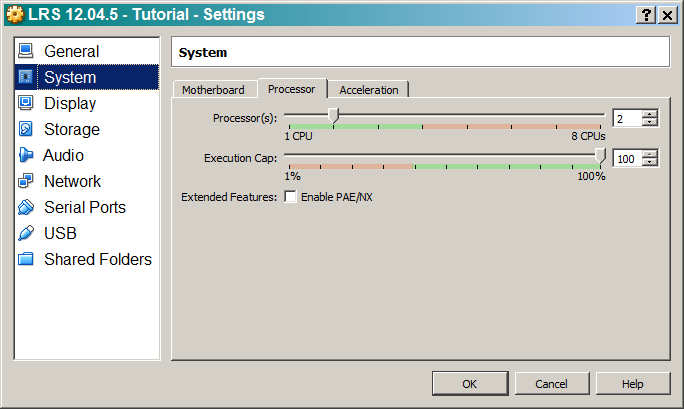
Prior to going through this tutorial, you should need to setup a Virtual Machine with Ubuntu 12.04.5 (Desktop).
This tutorial uses VirtualBox but any virtualization product should work.
It's advised you give your machine at least two cores and 128mb of video RAM, but not required.
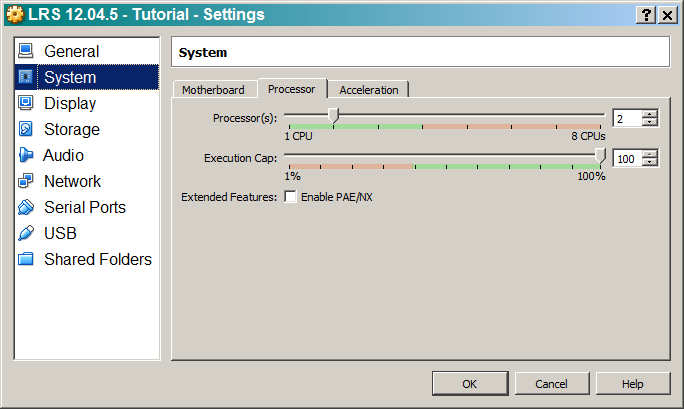
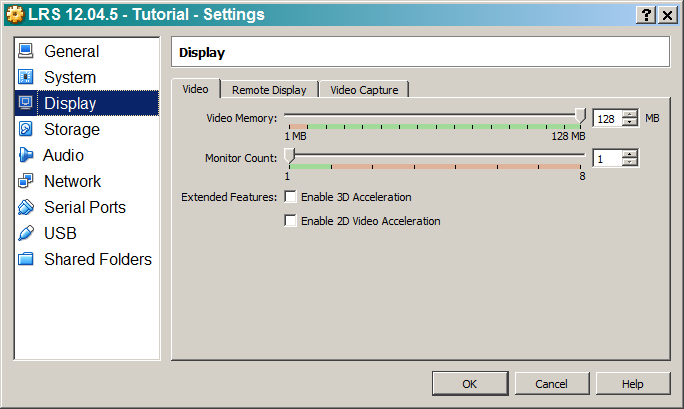
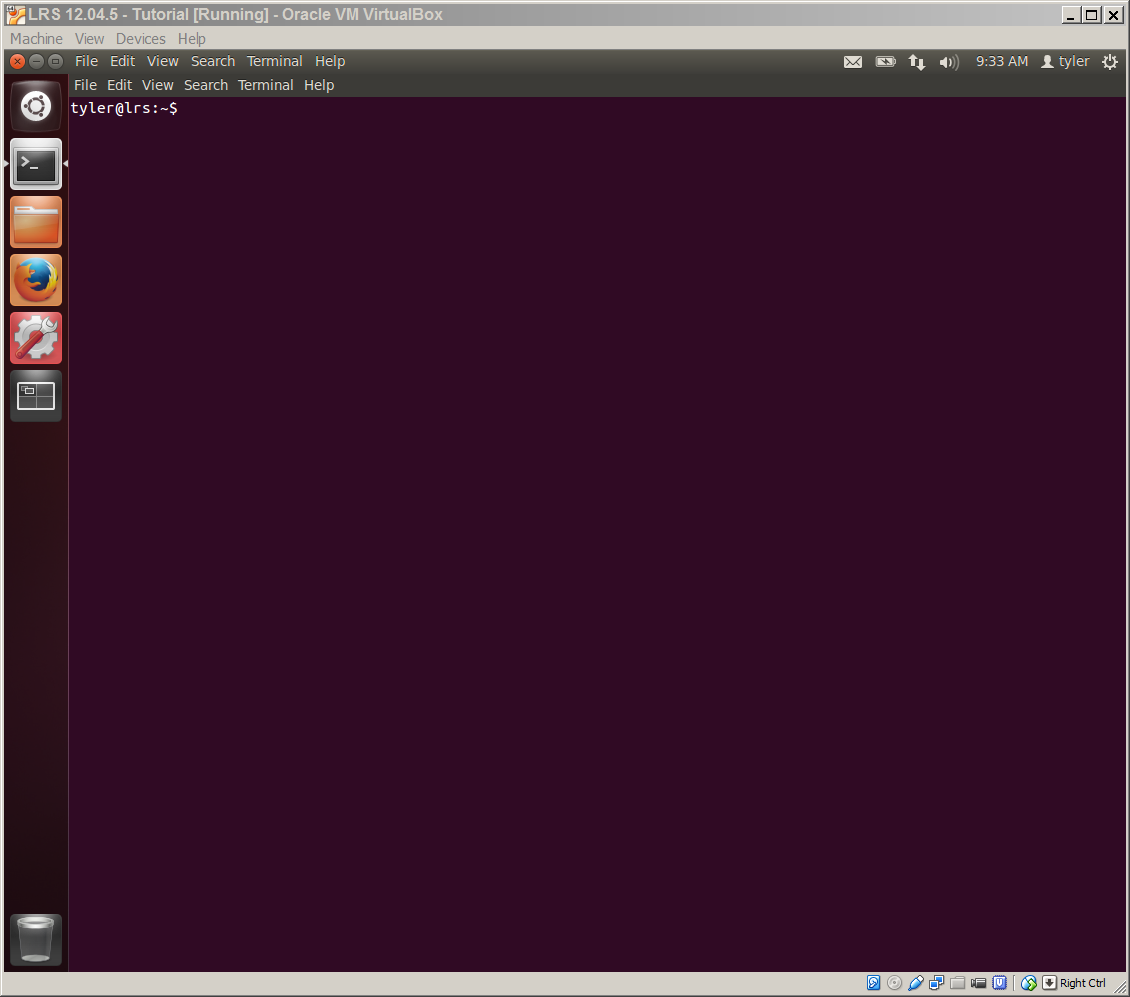
Open a terminal and if you haven't already, install git (sudo apt-get install git)
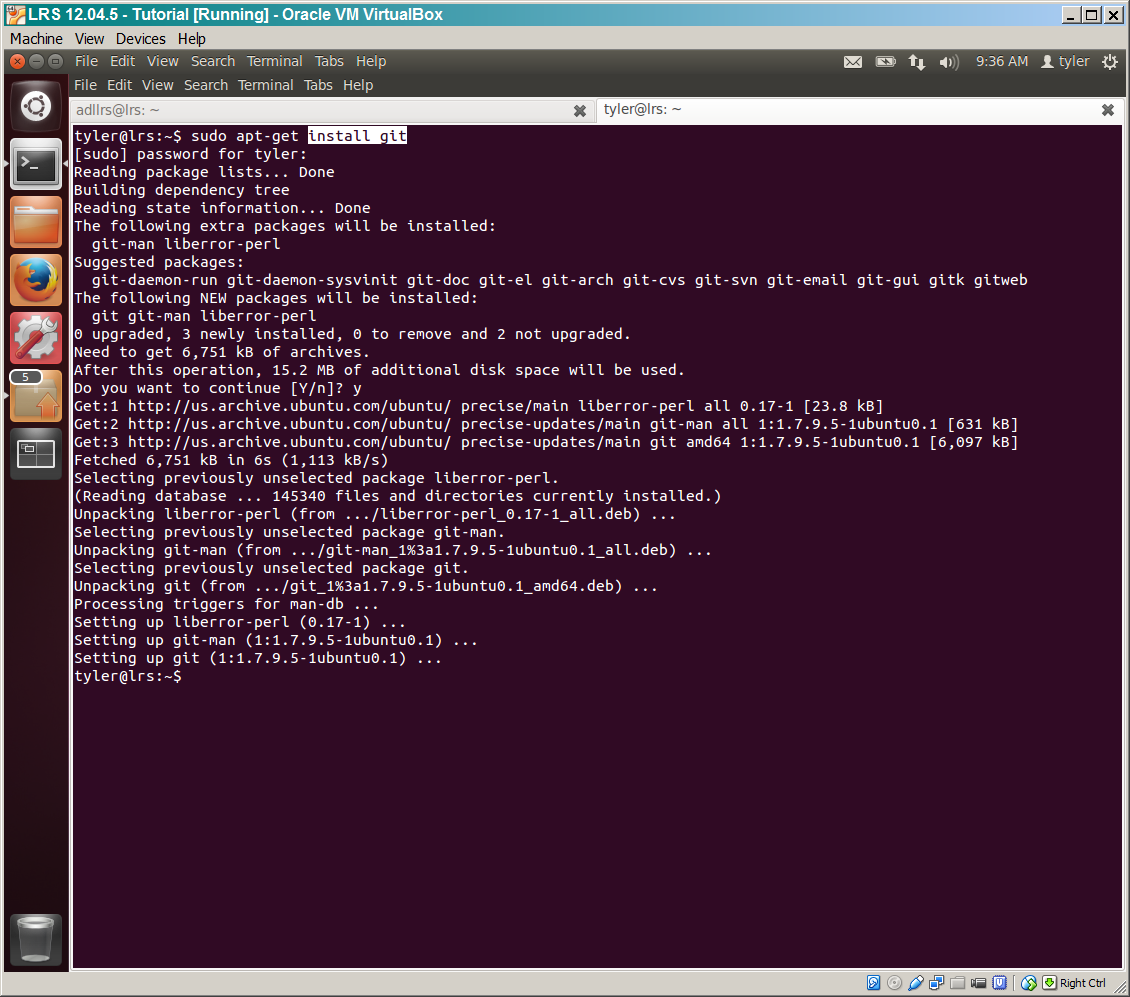
Next, add an adllrs user to the system, clone the ADL LRS repository, and checkout the 'quickinstall' branch
sudo su
useradd -c "ADL Learning Record Store System" -m -s "/bin/bash" adllrs
su - adllrs
git clone https://github.com/adlnet/ADL_LRS.git
cd ADL_LRS
git checkout quickinstall
exit
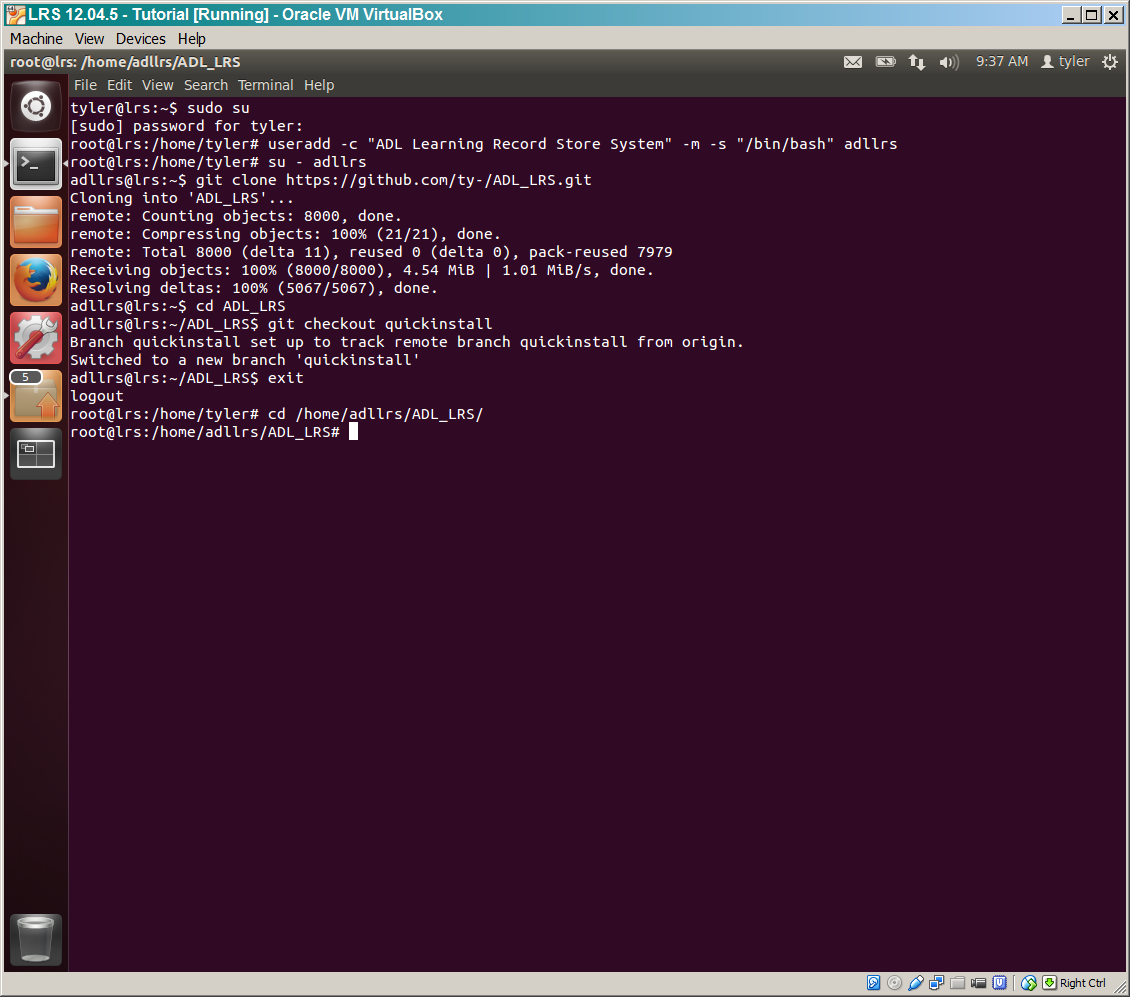
As root, run the setup_lrs.sh script and follow the prompts
cd /home/adllrs/ADL_LRS
./setup_lrs.sh
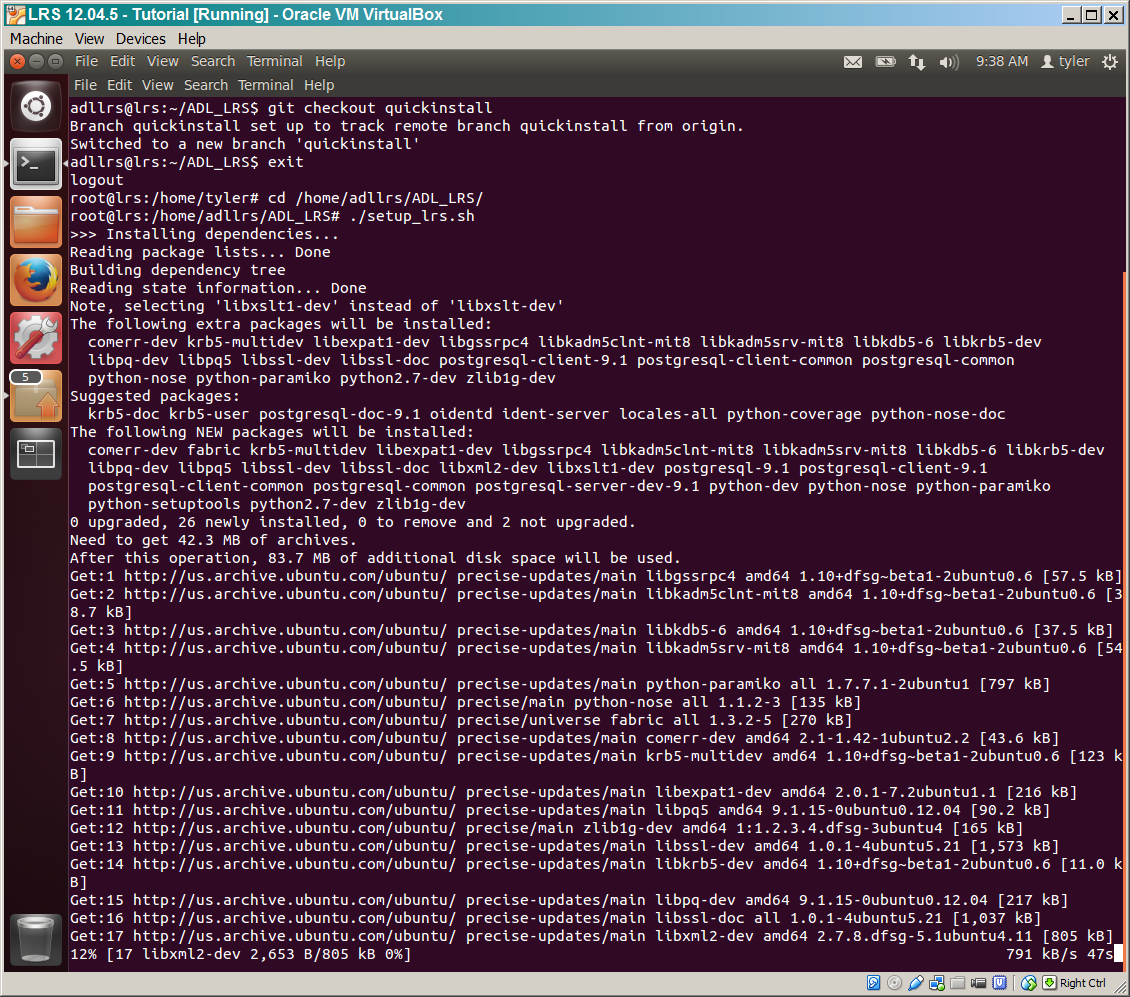
When asked for passwords, use "password"
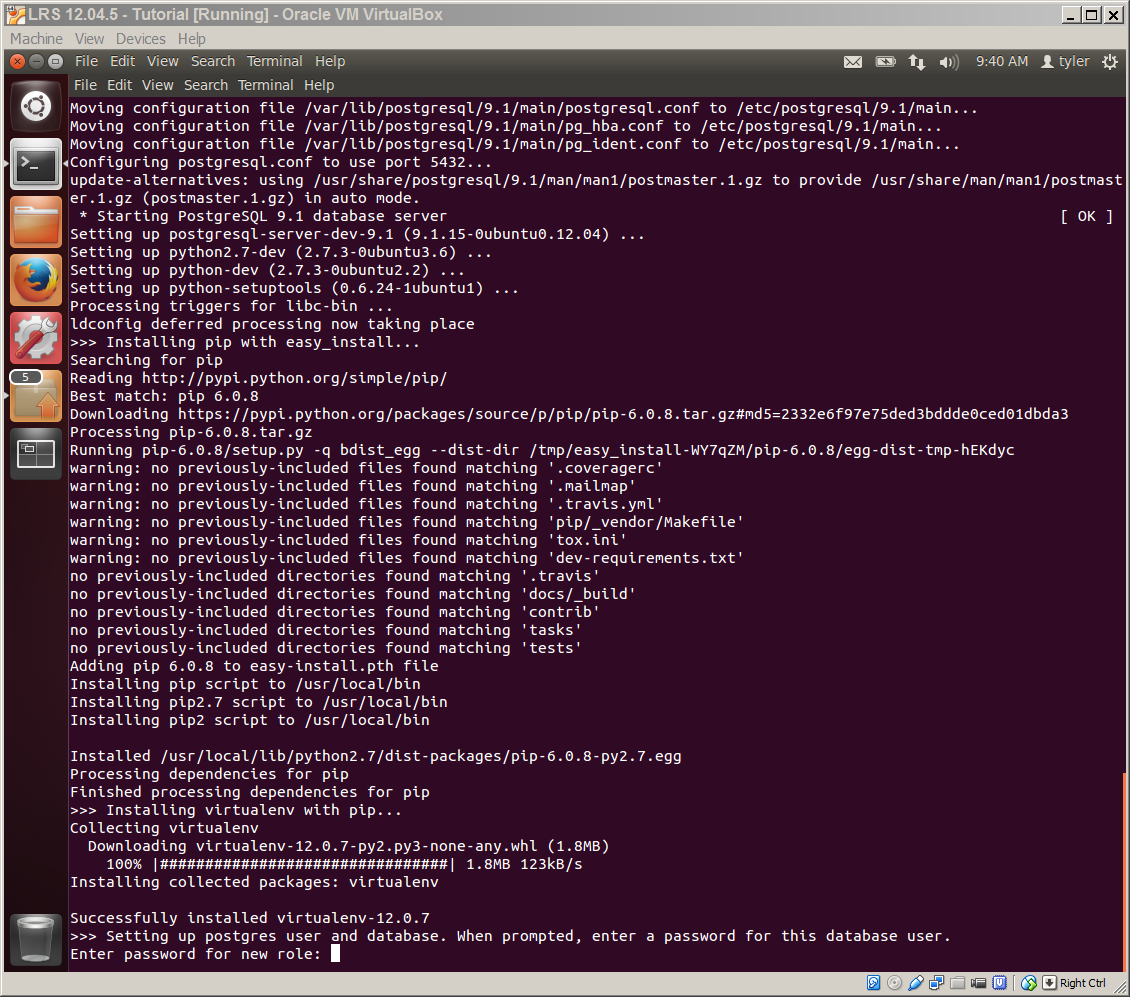
If everything went smoothly, your terminal should look something like this
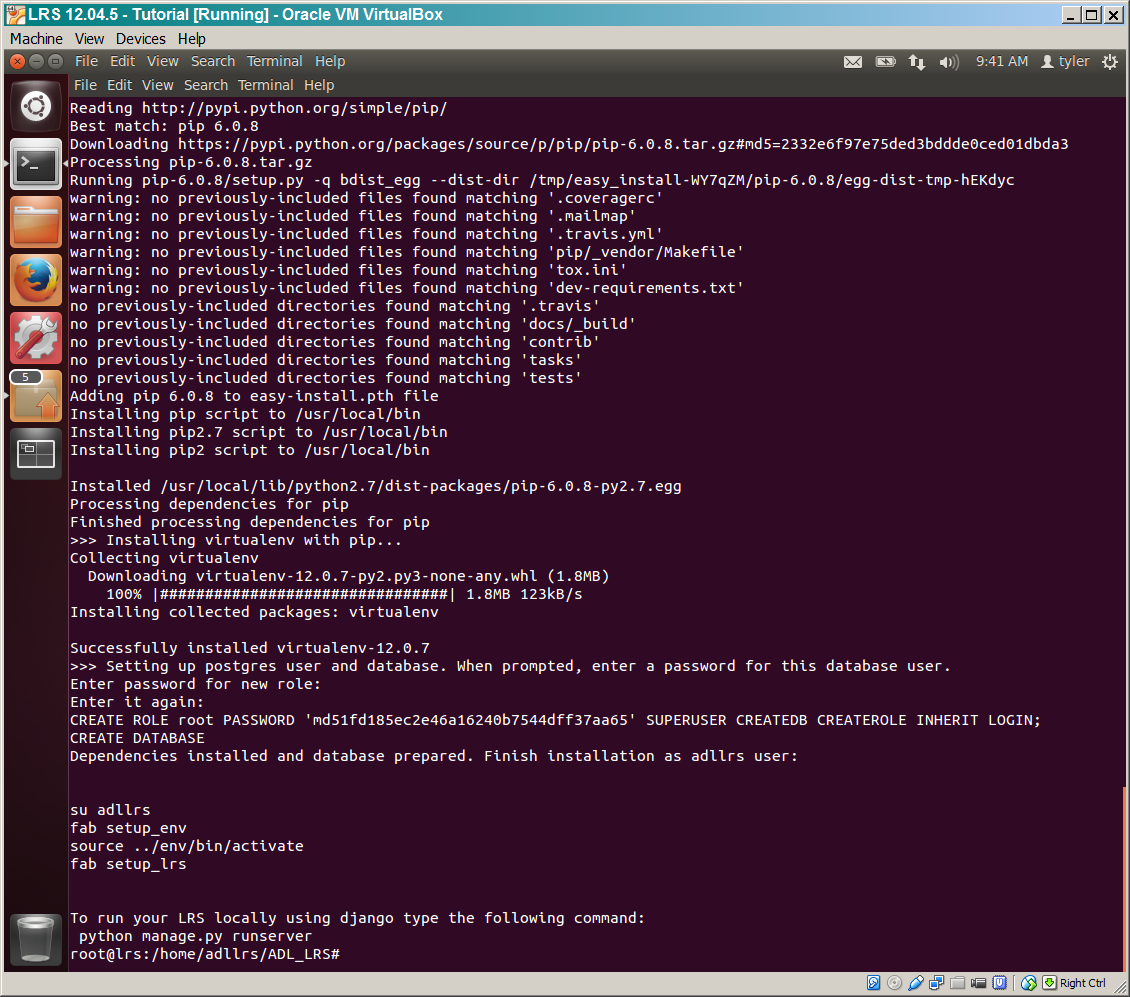
Now we're ready to finish up the installation as the adllrs user
su adllrs
fab setup_env
source ../env/bin/activate
fab setup_lrs
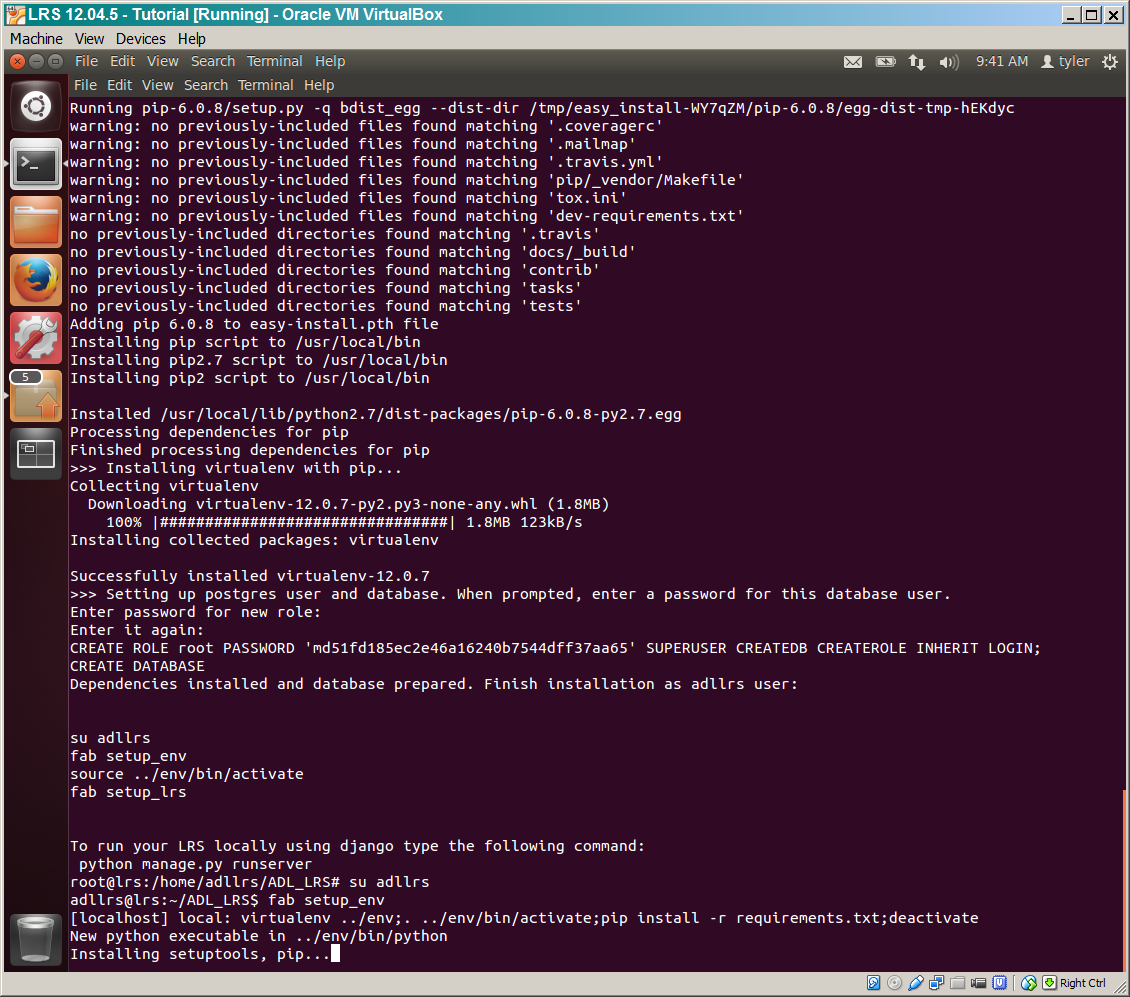
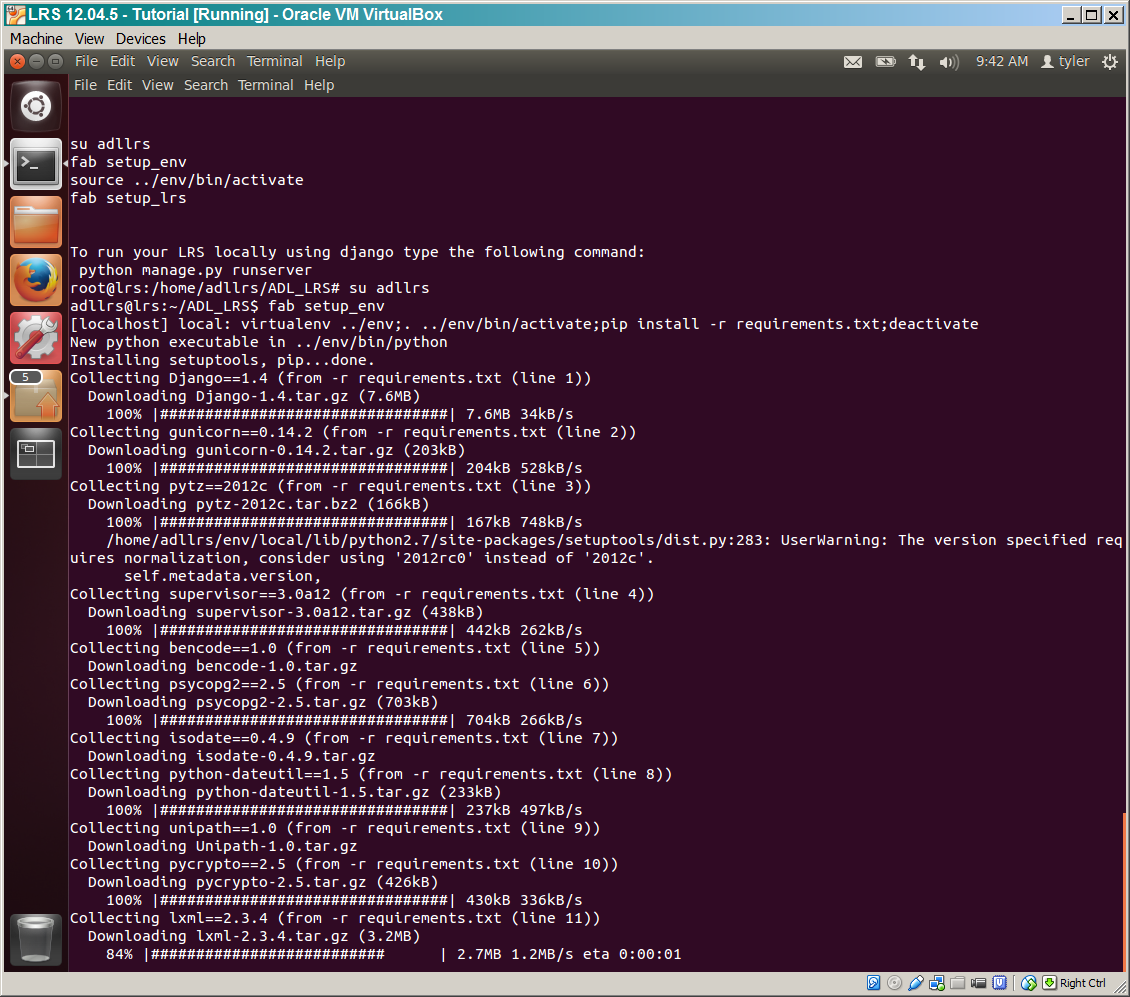
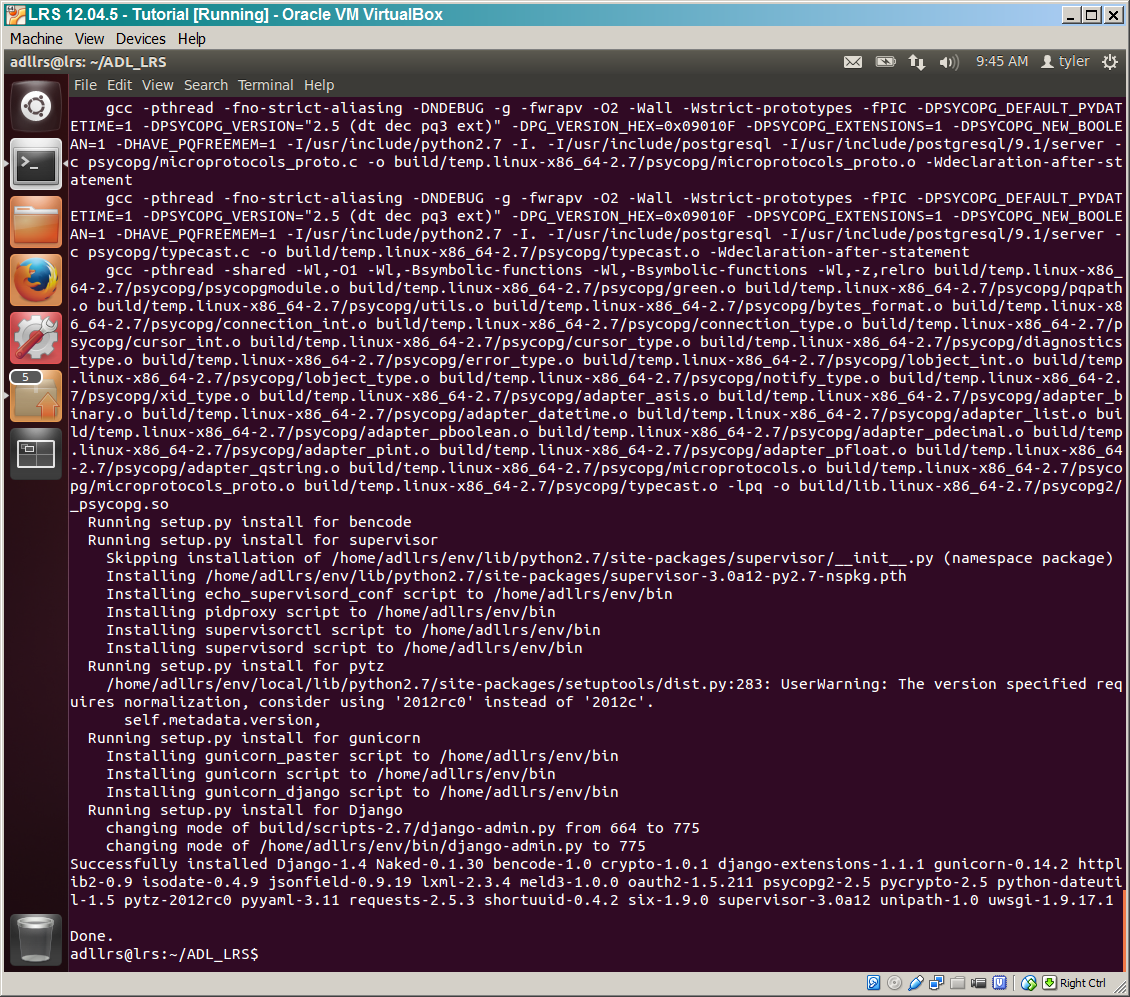
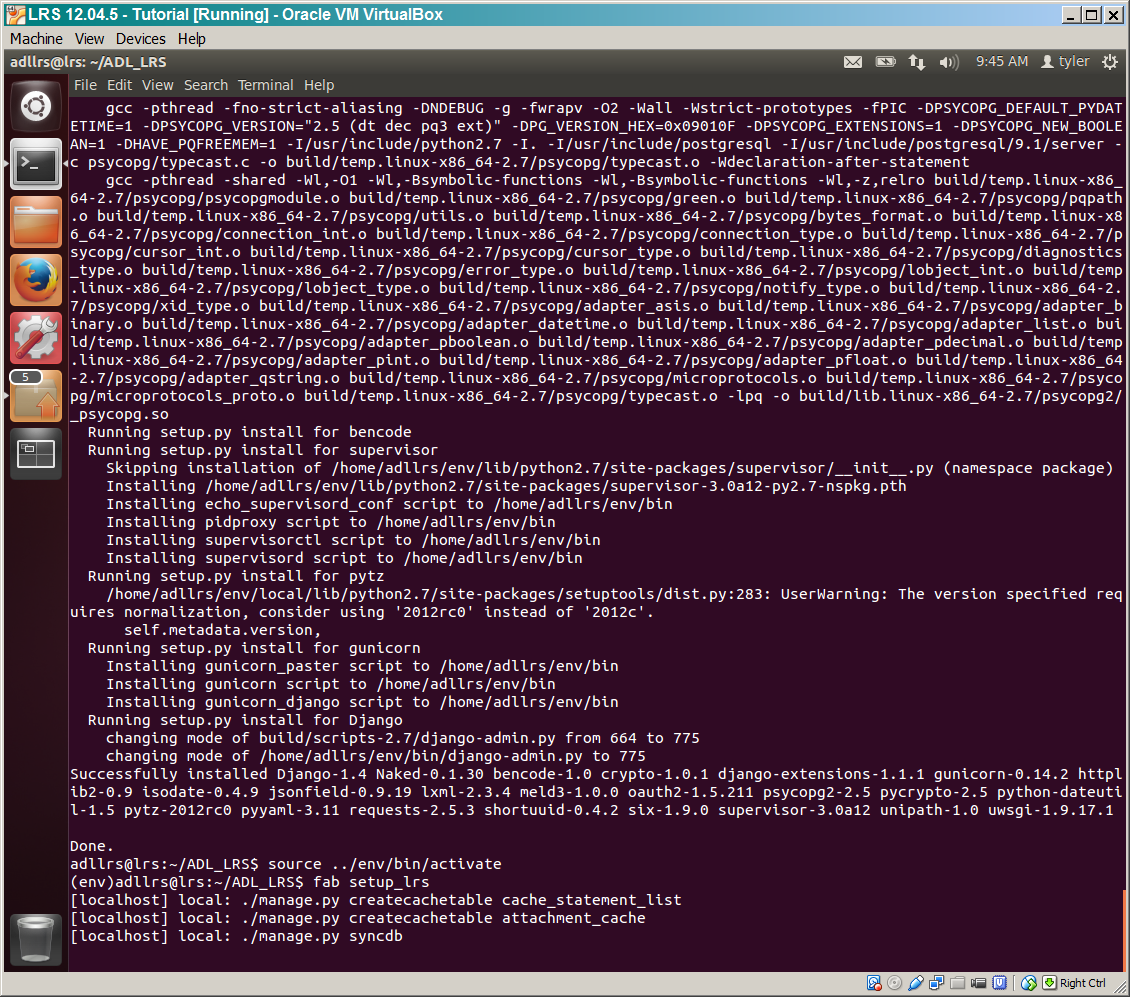
If everything went smoothly, your terminal should look something like this
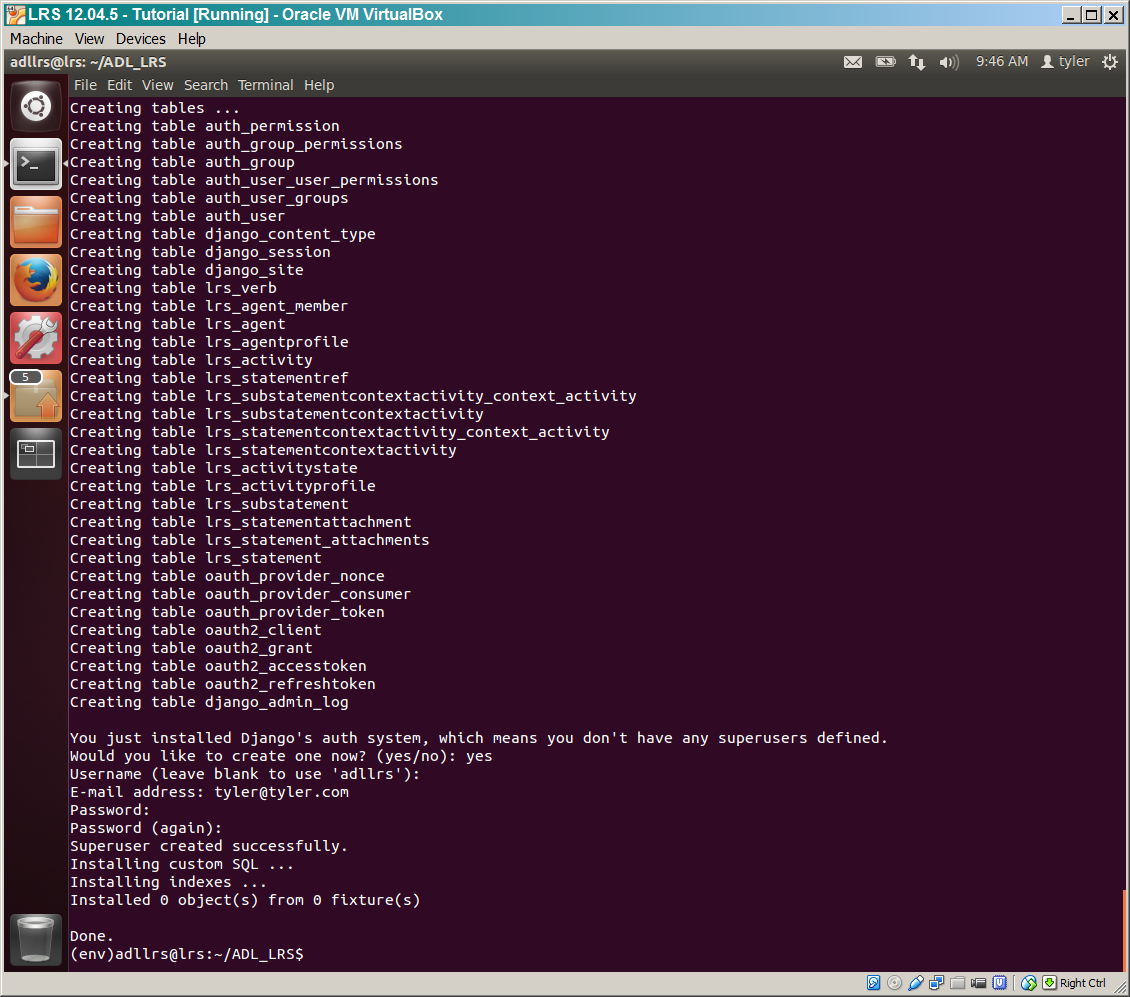
You can start the development server with the following command
python manage.py runserver
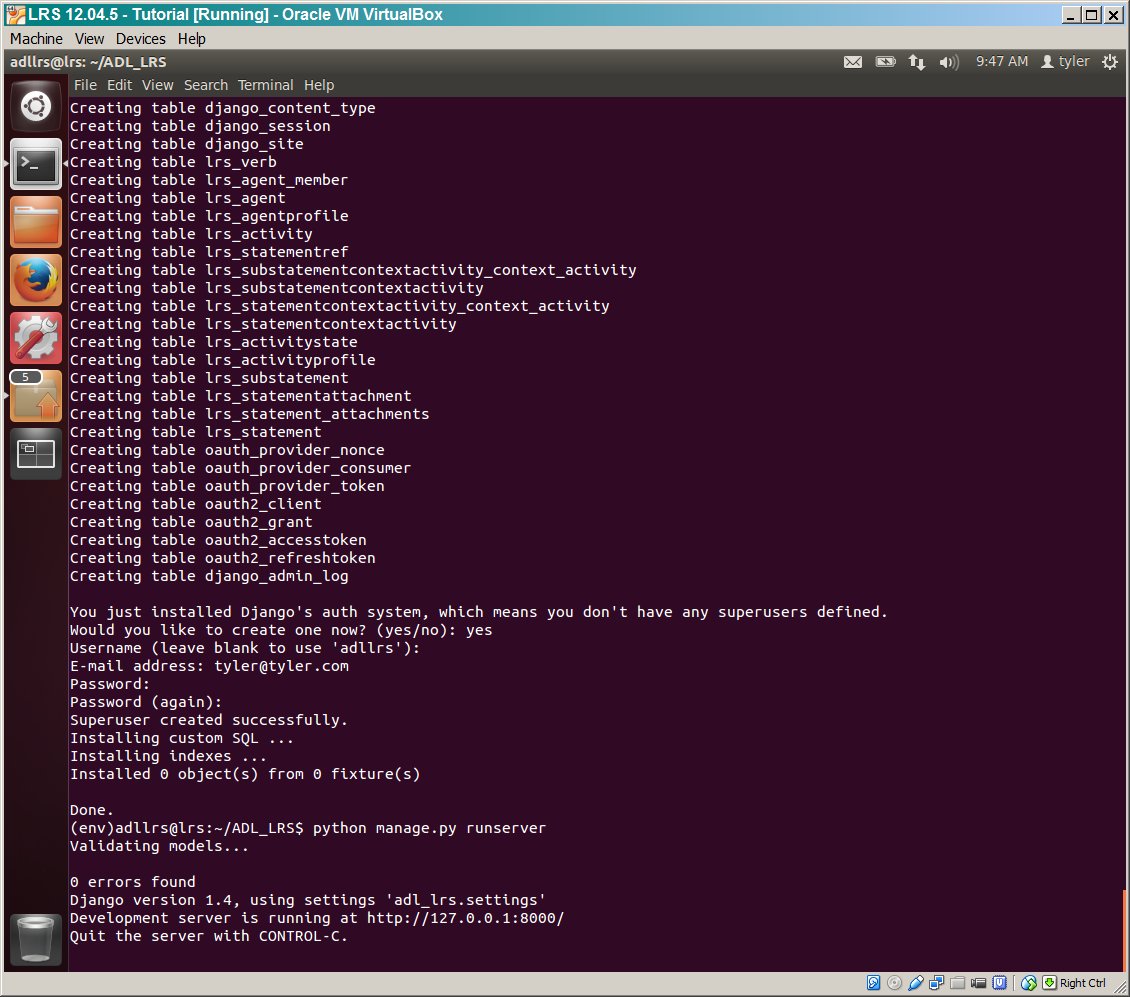
Verify it's running by accessing http://127.0.0.1:8000 in your web browser in the virtual machine.
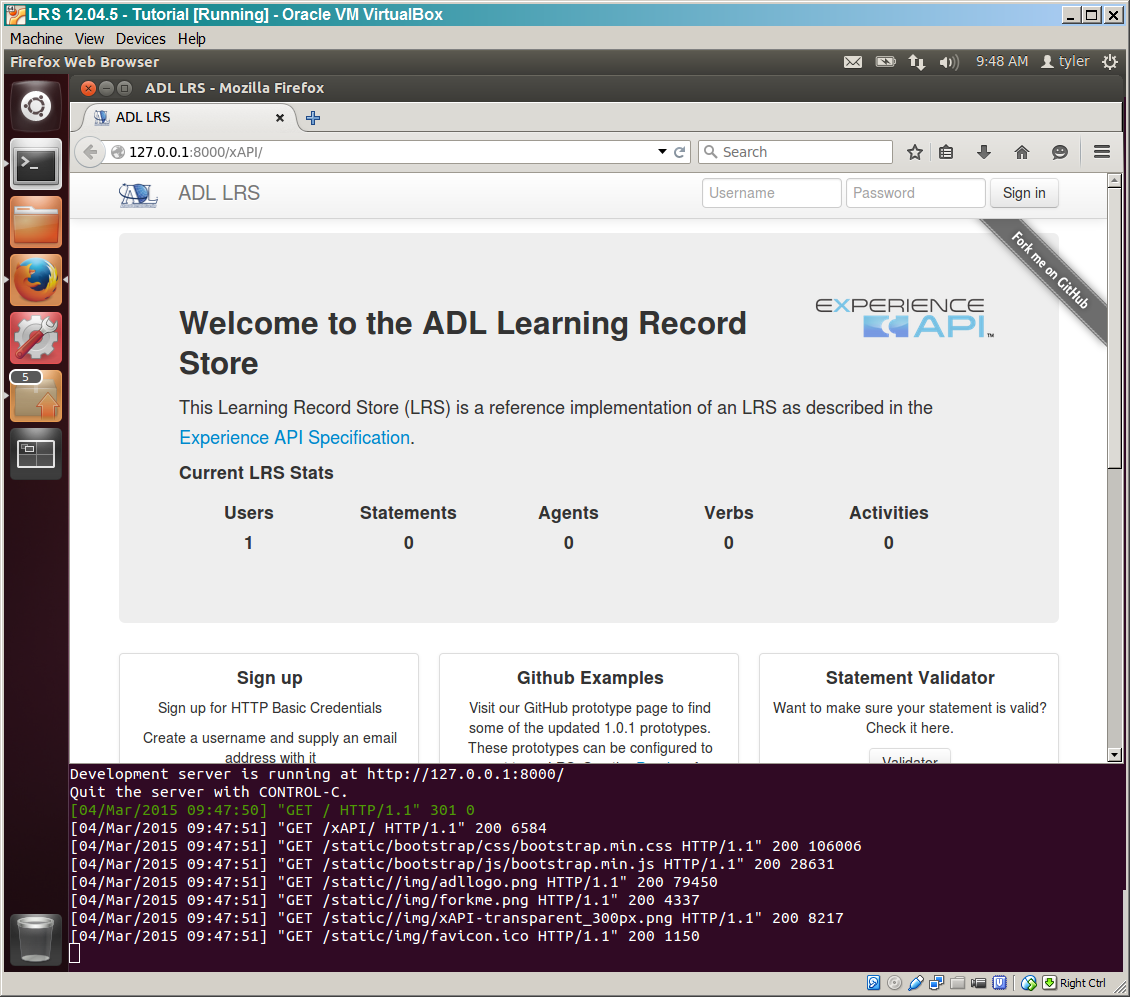
Often for development, you'll want the Virtual Machine to act like another device on the LAN, we can configure that with VirtualBox by configuring "bridged networking".
SHUT DOWN YOUR VIRTUAL MACHINE, then go to the "Network" section in your machine's settings
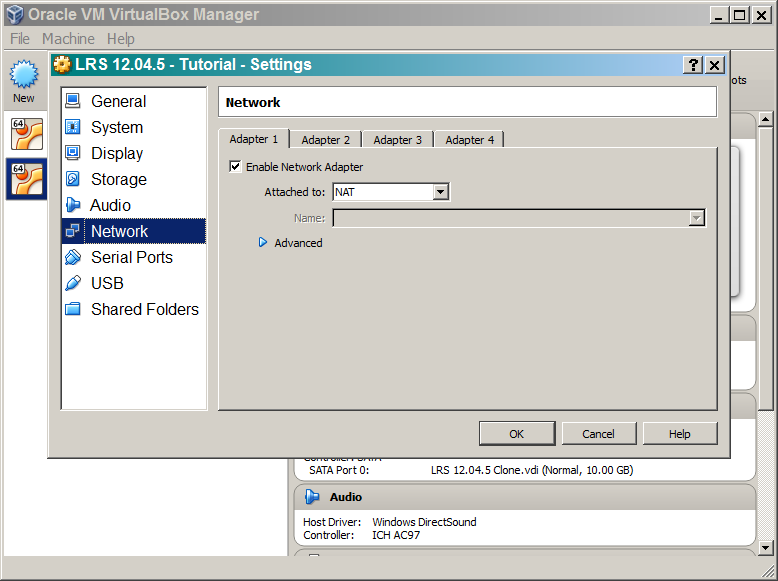
Change "NAT" to "Bridged Adapter" and start your machine again
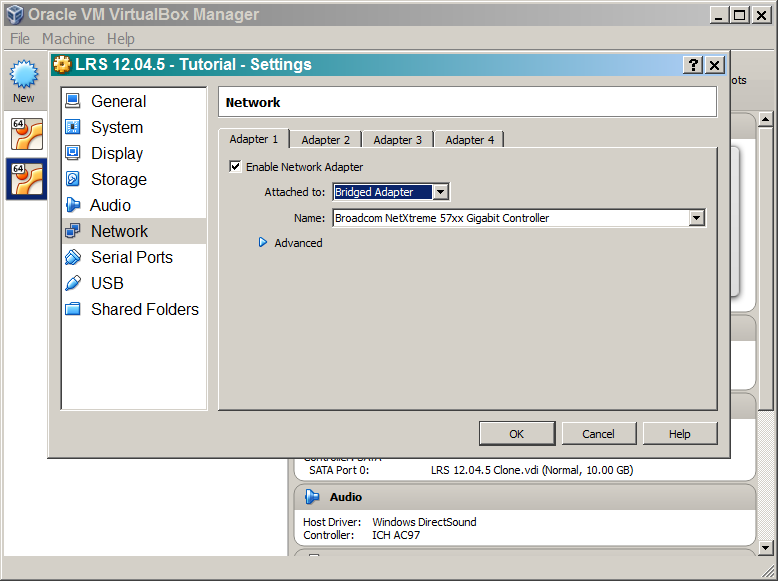
Now you need to find out the machine's IP address, switch to the adlrs user, activate the python virtualenv again, and start the server bound to that IP address and a port.
sudo su
su - adllrs
cd ADL_LRS
source ../env/bin/activate
python manage.py runserver <machine's ip>:8000
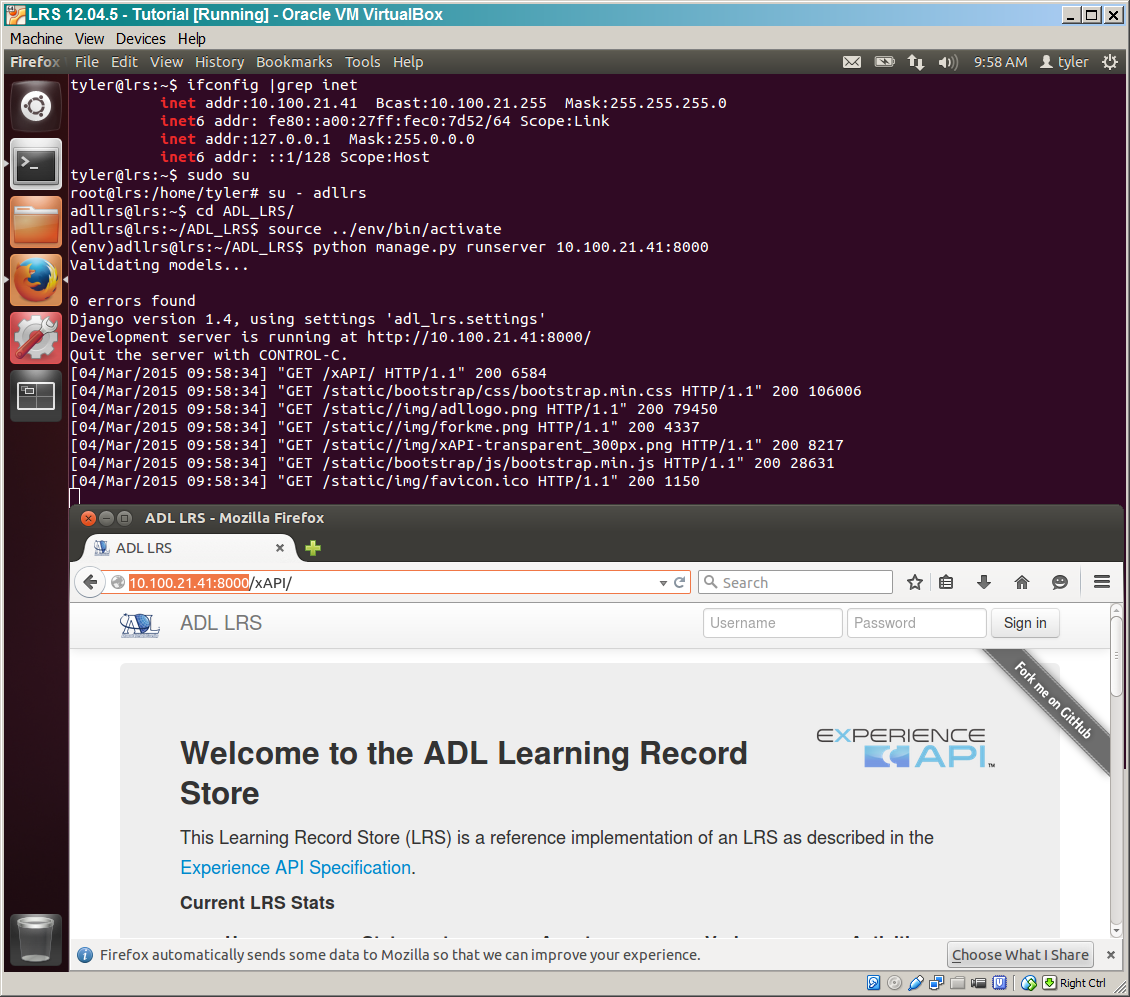
Verify you can access the LRS from your host machine or any other device on the network
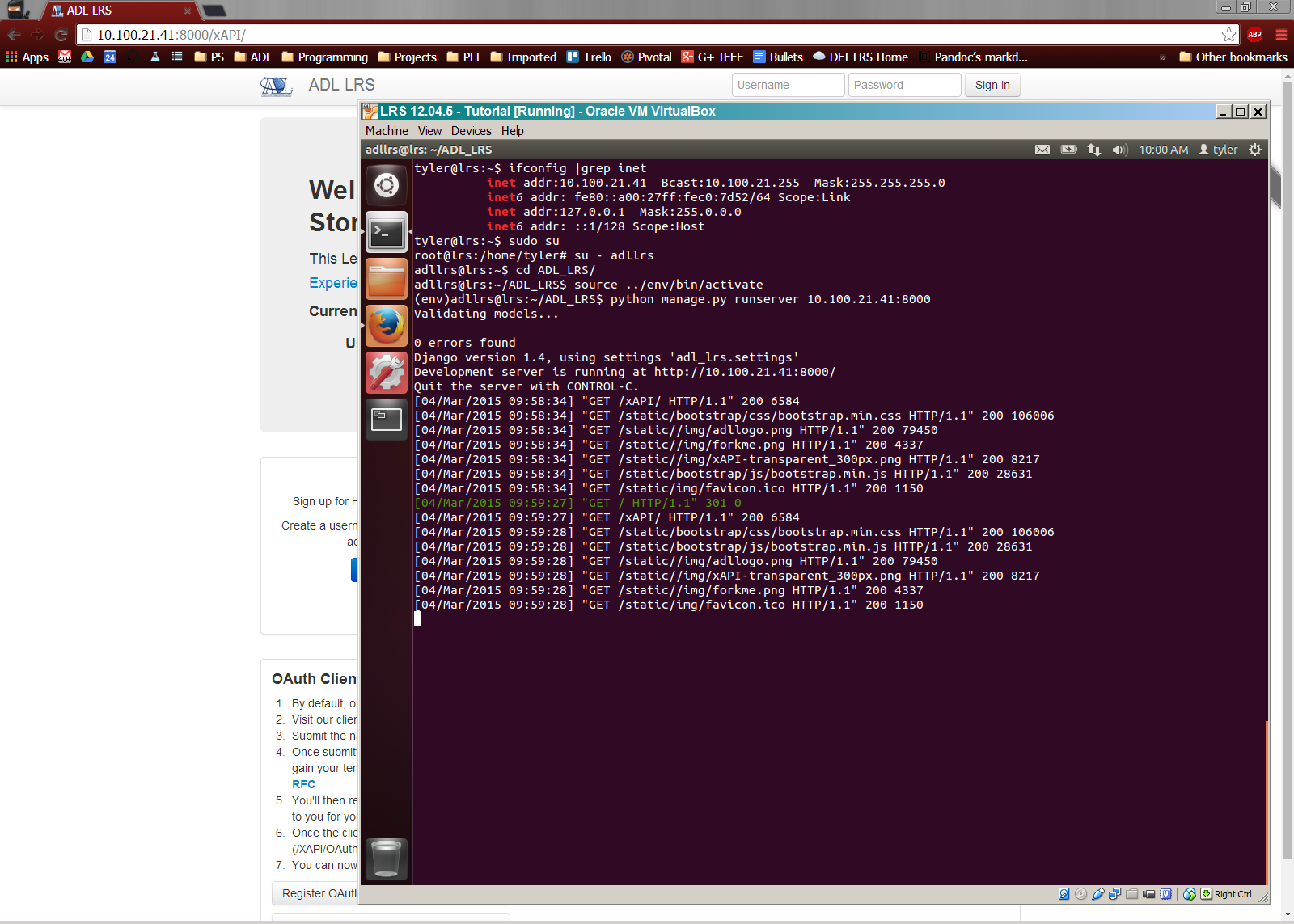
That's it!
If you have any questions, you can contact Tyler Mulligan